This is a great resource I found outlining innovative ways for teachers to use iPads in their classrooms. It is a public Google Doc and is constantly being updated by professionals.
http://edudemic.com/2011/04/ipads-in-school/
Thursday, April 28, 2011
Teacher Survey Comments
I asked 2 questions for teachers to leave a comment on, here are the answers I got:
Use the box below to talk about anything you think is great about the iPads:
Use the box below to talk about anything you think is great about the iPads:
- The ability for students to listen to books (and read them) in different languages. The engagement that can occur with students when using the iPads. Some of the apps that are geared directly toward specific content areas can be extremely beneficial. The ability to take a picture of a frame and then email the picture to the teacher to be graded.
- Voice Over and Dictation
- The kids like them because it is a break from the old ways, and anything they like sure makes it easier to get them on board, so to speak.
- The newest technology is what makes kids excited about learning. They WANT to use the iPads to do research!
- I love them! The only thing that sucks is when they have wrong answers and there is nothing we can do to fix them.
- A great hook for the kiddos!
- Easy to use.
- The ease of use/transition to get them out and put them away. They also really seem to capture the students' attention.
- Very user friendly
Use the box below to talk about any struggles or concerns you have with the iPads:
- It would be nice to have more "open-ended" apps where teachers can input and borrow information that pertains to their classroom and then be able to have the app create games, practices, etc. based on the information given by the teacher.
- The need for wi-fi school wide.
- Wireless connectivity issues, videos not working, that sort of thing. Once you use them a couple of times, you get pretty comfortable with them.
- The screens get dirty
- Not being able to keep up with what the students know about them! And no way to constantly monitor what they are doing.
- Just typing, still feels weird!
- They can be really slow at times, to process a task or use apps.
- I have found no apps that pertain to my subject area beyond things that could only be classified as elementary or time wasters.
Tuesday, April 26, 2011
More survey results
Here is a rating scale used on the survey:

I was surprised at the number of teachers that still want more training. There is no in between, they either really don't want anymore, or definitely want more. I thought it was encouraging to see that the majority of respondents were looking for more apps that apply to their subject area, and that they wanted the iPads in their classroom more often. I was also glad to see that for the most part they think that they are benefitting student learning in the classroom.
Wednesday, April 20, 2011
Teacher Survey
I am in the process of gathering some data about the iPad use in the building. I put out a survey yesterday and asked teachers to answer a few questions. Here are the results I have so far...
1. Rate how comfortable you are using the iPads in your classroom on a scale of 1-5. 1 being completely uncomfortable, I do not use them, and 5 being completely comfortable.
2. Rate how comfortable your students are using the iPads on the same scale of 1-5.
These two questions show me that our teacher and student comfort level are pretty much on the same level which is great. I think that makes for a much better learning experience for everyone involved.
3. Rate the students attitudes toward using the iPads in your classroom.
I was excited about these answers, I am glad the teachers see the students are excited about using the iPads because hopefully that will make them wan to use them in their rooms more!
I will share more results later, these are all I have tallied so far.
Tuesday, April 12, 2011
Citing an App (MLA style)
This has been a big question we have had here. There are great resources on the iPad to use for research, but how do you cite them in a paper or project, or even include them on a Works Cited page? I have done some research and come up with NOTHING!!! All the answers say to use a citation machine, well all the citation machines I have looked at don't have "application" as an option. I know that it is similar to a website, but it isn't the same thing. SO.... I have taken it upon myself to create a way to cite an app here at the Freshman Center. We will use this format until an official one comes out, actually I am shocked we are still waiting for one! Author's name (if applicable). "Name of App." Name of company that makes the app. Date app became available. App. Date of Access. Hope this helps anyone running into the same problems.
Monday, April 11, 2011
iPad Training Reflections
I had each teacher fill out a reflection after their training, here is what I learned: Apps Wanted Grammar HD $1.99 Introweb News Browser (Debate) $0.99 iBeat (free) virtuosopiano (free) KeyWiz $.099 Questions Can we copy folders from practice to other iPads in Algebra Touch? Are there more programs that have content heavy material? Would a stylus for each iPad be worth paying for (art)? What is the best way to put a test on the iPads so they can be used for read aloud students? A good editing/revising app? How can I incorporate more use of podcasts into my classroom? How do you cite an app? Things I learned Creating PDF's to use the read to feature iWorks is Microsoft compatible Using real time Google Docs on the iPad epub/ibooks You can turn read to on at anytime How to change grocery orders to ipad (cooking class) Multitasking Project Gutenberg-Free books (classics) that open in iBooks How to take a screenshot and email to a teacher Read-to for ELL Things that would help further my learning Applications for read-to software Look into eclicker /Response Ware Quarterly have an iPad brainstorm session with other teachers or Mac representative I think you can see, we got some good stuff out of these sessions. I will be looking into the questions and posting my responses.
Friday, April 8, 2011
Finally iPad Training
Today we are finally doing our iPad training with the Apple Rep today. I was a little frustrated, thinking this is too late, no one needs it anymore, but we are halfway through the day and I am changing my attitiude. The teachers that have come in so far, I feel like have learned a lot, and it has been customized to their level of comfort and need! Observations so far: Very one on one Good ideas shared Lots of questions about apps specifically related to content Questions asked that didn't have a clear/ready answer, were written down for further investigation and emails were exchnged to provide further insight Good app recommendations-Our trainer downloaded a bunch of apps based on the subjects we teach here--very personalized! Better when more than one member of a department were together for training
Thursday, April 7, 2011
iPads in Math
Our math teachers are getting ready to do a lesson study using the iPads Graphs App. Each PLC is supposed to do a lesson study to present to the faculty at the end of the year. I am excited for this. So far no department ha implemented one activity on the iPad throughout the department, they just do things individually. I am glad to see this changing. I think it is unfair that only the students who have teachers that are comfortable with the iPads get to use them. I think all classes within a department should be doing the same thing so that no kid gets left out, but that has not been the case. Way to go math department for stepping up! I think this is a step in the right direction and as more people get comfortable with the iPads this will become a regular thing.
So what are they doing? Well they are still in the planning phases but essentially, they are taking a lesson they usually do as a group that deals with interpreting data from different kinds of graphs, and having students work through it on their own on the iPad. The app is called graphs by tap to learn. It has 2 modes, learn and test. Students will go through the learning mode, and then when they test they will show their scores to the teacher as they go. One of the teachers is going to be absent on the day they are doing this, so I will get to do it with her class, I will share with you the results.
Here is a link to the app:
Thursday, March 31, 2011
iPad vs. iPad 2
I would be remiss if I did not mention the iPad2 with its recent launch, and what it has to offer education! I am one of the crazies who stood in line waiting for the iPad2, and I must say I am not disappointed. 

So what does the iPad2 have to offer that is so much better:
CAMERAS!!! -- I think the biggest upgrade for the iPad2 is the front and rear camera. This turns the iPad into a camera to take pictures and video, but also makes it available for applications like Skype and Face time.
This could be a big help to schools who implement iPads into their curriculum, it adds a another whole aspect of learning to the iPad.
Another big thing is the iMovie App. Now you can edit film on your iPad using the ultra user friendly iMovie.
A side note:
I don't know a lot about processors and speed, but the new processor in the iPad 2 is extremely fast and efficient.
While the iPad is great, the iPad 2 offers even more opportunities for use in the field of education.
Software Update 4.3.1
There is a software update for the iPad, 4.3.1, which is in conjuction with the release of the iPad 2. In order to update your iPads, it is quite a process, you must plug them in like you normally would to sync them. The kicker is that you can only update one iPad's software at a time, each update takes 5-7 minutes per iPad times 30 iPads = a lot of time! One thing I found helpful when doing this is to only plug in one iPad at a time. When I sync iPads i plug 7 in at a time using an adaptor. Since you can only update one at a time, there is no need to plug in more than this, if you do it just gets confusing, you don't know which ones have been updated. The update should: Fix graphics glitch Resolve bugs when connecting to a network Fixes image flicker when connecting using AV adaptor Resolve authenticating with some web services Although none of this means much to me, I am sure they will make the iPad run smoother, and I am updating all of mine, even though it is taking a little bit of time:)
Tuesday, March 22, 2011
iTunes U
iTunes U is something I was not familiar with until I started using iTunes in education. iTunes you is all FREE content. It is usually published or sponsored by a college or university, and contains videos, books, lectures, and audiobooks. More than 800 universities contribute to this collection. The only thing you need to remember is when you are syncing, go to the iTunes U tab at the top, and make sure your iPads are set to sync all new content from iTunes U. It is not a default setup, you have to choose it. Then it is as easy as 1, 2, 3.

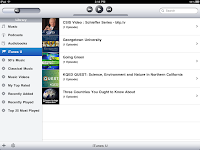
To learn more about iTunes U:
We mostly use videos from here. Since students cannot access Youtube from their accounts, we find videos and load them onto each iPad. Then all the student has to do is open up iTunes.
The process:
To open up iTunes click on the iTunes app in the bottom row of your iPad

Once in iTunes click on the iTunes U tab on the side of the screen
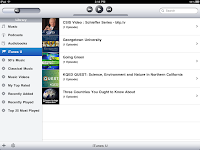
To learn more about iTunes U:
Monday, March 21, 2011
Websites and Blogs
Below are links to websites and blogs I look at regularly to update apps and other information on the iPads:
iPad News Updates
http://www.ipadnewsupdates.com/
Contains the latest information about the iPads. Includes tips and tricks as well as updates for the iPad.
iTunes Store: Top Free Apps
http://www.itunes.com
Recommends an app for education daily.
Mobile iEducator
http://mobileieducator.com/
Not all posts have to do with the iPad, but lots of app reviews and uses for different apps.
App Sites for Schools
Apps categorized by function:
http://ipadschools.wikispaces.com/
Apps for high schools:
http://palmbeachschooltalk.com/groups/ipadpilot/wiki/70925/High_School_iPad_Apps.html
Apps categorized by subject area:
http://teachwithyouripad.wikispaces.com/Grade+9-12+Apps
Applying apps to activities in your classroom:
http://www.apptivities.org/
iPad News Updates
http://www.ipadnewsupdates.com/
Contains the latest information about the iPads. Includes tips and tricks as well as updates for the iPad.
iTunes Store: Top Free Apps
http://www.itunes.com
Recommends an app for education daily.
Mobile iEducator
http://mobileieducator.com/
Not all posts have to do with the iPad, but lots of app reviews and uses for different apps.
App Sites for Schools
Apps categorized by function:
http://ipadschools.wikispaces.com/
Apps for high schools:
http://palmbeachschooltalk.com/groups/ipadpilot/wiki/70925/High_School_iPad_Apps.html
Apps categorized by subject area:
http://teachwithyouripad.wikispaces.com/Grade+9-12+Apps
Applying apps to activities in your classroom:
http://www.apptivities.org/
Saturday, March 19, 2011
Spring Break March 14-18
Our Spring Break was March 14-18, I will continue posting when we come back.
Friday, March 4, 2011
Our first Paid Apps!!!
So excited, last week we were able to purchase apps from the app store for the first time. After going through the painfully excruciating process of being a part of the volume purchasing program for education, it has finally paid off!
The Process
The process could not be easier. I send a list of apps we would like to our tech director.
He purchases them through our district volume account.
He sends me the link for the purchased app.
I click the link.
It opens up a window in iTunes.
I enter my account password.
The app is downloaded into my iTunes Library.
For more about the volume purchasing program check out this link
http://www.apple.com/itunes/education/
AND THE BEST PART IS...
All apps purchased through this program (if you buy 20 or more copies of each) are 50% off!!!
To read more about this check out this link or go to the Apple website
http://appsineducation.blogspot.com/2011/02/volume-purchase-program-50-off-apps-for.html
The Process
The process could not be easier. I send a list of apps we would like to our tech director.
He purchases them through our district volume account.
He sends me the link for the purchased app.
I click the link.
It opens up a window in iTunes.
I enter my account password.
The app is downloaded into my iTunes Library.
For more about the volume purchasing program check out this link
http://www.apple.com/itunes/education/
AND THE BEST PART IS...
All apps purchased through this program (if you buy 20 or more copies of each) are 50% off!!!
To read more about this check out this link or go to the Apple website
http://appsineducation.blogspot.com/2011/02/volume-purchase-program-50-off-apps-for.html
My Top Ten Apps
So as I promised, here are a list of the Top Ten Apps for our uses. Some are subject specific and some are reference tools.
Idea Sketch
A mindmapping tool. You can email final products to yourself for viewing and printing. A great way to organize your thoughts for any assignment.

A mindmapping tool. You can email final products to yourself for viewing and printing. A great way to organize your thoughts for any assignment.
Google Earth
 What more can I say, great for Geography, Google Lit Trips in English, and even math when measuring distances.
What more can I say, great for Geography, Google Lit Trips in English, and even math when measuring distances.The Constitution for iPad
We use this in debate for researching Supreme Court cases as well as in Government.
Lit Charts: To Kill a Mockingbird
These are great and available for many other books as well. Provides themes, summaries, character sketches, entire book by chapter, and lots of other things all in one place.
Flashcardlet
Collins Math: Algebra
Provides an overview of every topic covered in Algebra I. Includes practice problems, video solutions and tutorials, as well as step by step instructions.
Shakespeare in Bits: Romeo in Juliet
 Also available in other Shakespeare plays. My absolute favorite!!! Provides entire text, modern translation, video of the play, one tap conversion of phrases to modern english, themes, quotes, summaries, and lots more!
Also available in other Shakespeare plays. My absolute favorite!!! Provides entire text, modern translation, video of the play, one tap conversion of phrases to modern english, themes, quotes, summaries, and lots more!
Google

Provides easy access to all the Google applications you use daily, such as Google searches, Docs, Blogger, Reader, etc
Access My School Library
 Amazing, access to all the Gale databases in one spot. Login in with your school information once, and it is always remembered. Great resource for "reliable" sources.
Amazing, access to all the Gale databases in one spot. Login in with your school information once, and it is always remembered. Great resource for "reliable" sources.Animoto
Just like the website only the app version. Make great, professional looking movies from your iPad anytime for free, just login to your account.
Tuesday, March 1, 2011
Response to Blog (What tools are essential)
On the Educational Origami Blog, there is a post discussing iPad, iPod, iPhone, and iEducation. In this post the writer discusses what he would place on his class set of iPads.
Once big difference here is that he has a class set of iPads. What I have, is a rotating set. That means each student does not have one iPad assigned just for him/her. I think this makes a big difference when purcahasing. You have to realize there will be 350 students using these 30 iPads. They cannot save their work, because the next user could easily erase it.
With that being said, here is the list he reported and what I have to say about it:
Pages, Keynotes, and Numbers -- these are the comparable pieces to Word, Excel, and Power Point. Because we have 3 other computer labs, I don't see these as a necessity (plus at $9.99 a pop per iPad, it can really add up!) When students need to do these tasks teachers just sign up to use the computer labs instead. I think the iPads are fairly hard to key on anyway and they encourage bad typing habits, so for these types of activities I think we will stick to computers!
iThoughts HD (mindmapping tool) -- while this may be awesome, I have never used it, again it is $9.99 per app. There are plenty of other ind mapping tools out there that can be used that are less expensive, and in some cases, free. The one we use with our iPads is Idea Sketch , and it is free.
Adobe Photoshop Express (image editor) -- This is a free app. I have not looked into a photo editing app, but with a reputation like Adobe has, I am sure it is the best of the best. We don't do a ton of photo editing, so I had not gotten this far in looking at apps, but I am putting it on my add list as we speak.
Good Reader (file management tool) -- THis app looks awesome, and would be great if each students had thier own iPad and could save and keep what they did. However this is not the case for us. That being said, I am going to look into this app, becuase I am sure you can email work to yourself, this may be a way around that problem.
Comic Strip CS -- This is a pretty cool app and would be nice to have, but not a necessity. It is only$0.99, so it would not be a huge monetary investment. The only thing I see about this is taht there are so many free comic strip makers online that you can use. However students definitely prefer to use the iPads, so it may be worth looking into.
Video Editor -- We do not have a video editor yet, again, we don't do a lot of video, but when we do we use Flip Cams. Since the iPads haev no USB port, it is easier to import the video onto a laptop. I am sure it would be great to edit video using the iPads though, just not feasible for us right now.
iTranslate -- This is one we do have and use frequently. It is an easy to use translator, that translates into or from whatever language you choose.
Google Earth -- FANTASTIC!!! We use this all the time for Geography class, as well as other classes. Great FREE app.
Audio Notes -- Again since everyone does not have their own iPad, we don't have a huge need for a note taking tool.
Projector -- not really sure what it does or how we would use it, plus it is$29.99 per app!
Skype -- This is a great tool. Would be even better if the iPad had a camera, if only we could have waited! (iPad 2 coming out in April is supposed to have 2 cameras!)
Extras:
Definitely agree with the need for headphones for each iPad. We have 30 and could not survive without them.
Would be nice to have USB adaptors for importing video, will look into this, wouldn't need 30, we only have 7 cameras.
SD card adaptor, we have one, but I haven't needed to use it yet, it is sometimes easier just to email.
While I don't have a need for a lot oft he tools mentioned, I am sure if we had classroom sets, or a 1 to 1 initiative I would feel differently about this. We would be using them everyday for every task; note taking, sharing files, typing, creating presentations, etc. Right now we are just using them as a tool to enhance what we are already doing. Every teacher probably gets the set about once every 2 weeks:(
I will follow up with a list of my own, what I feel are the most essential apps for our purposes.
Once big difference here is that he has a class set of iPads. What I have, is a rotating set. That means each student does not have one iPad assigned just for him/her. I think this makes a big difference when purcahasing. You have to realize there will be 350 students using these 30 iPads. They cannot save their work, because the next user could easily erase it.
With that being said, here is the list he reported and what I have to say about it:
Pages, Keynotes, and Numbers -- these are the comparable pieces to Word, Excel, and Power Point. Because we have 3 other computer labs, I don't see these as a necessity (plus at $9.99 a pop per iPad, it can really add up!) When students need to do these tasks teachers just sign up to use the computer labs instead. I think the iPads are fairly hard to key on anyway and they encourage bad typing habits, so for these types of activities I think we will stick to computers!
iThoughts HD (mindmapping tool) -- while this may be awesome, I have never used it, again it is $9.99 per app. There are plenty of other ind mapping tools out there that can be used that are less expensive, and in some cases, free. The one we use with our iPads is Idea Sketch , and it is free.
Adobe Photoshop Express (image editor) -- This is a free app. I have not looked into a photo editing app, but with a reputation like Adobe has, I am sure it is the best of the best. We don't do a ton of photo editing, so I had not gotten this far in looking at apps, but I am putting it on my add list as we speak.
Good Reader (file management tool) -- THis app looks awesome, and would be great if each students had thier own iPad and could save and keep what they did. However this is not the case for us. That being said, I am going to look into this app, becuase I am sure you can email work to yourself, this may be a way around that problem.
Comic Strip CS -- This is a pretty cool app and would be nice to have, but not a necessity. It is only$0.99, so it would not be a huge monetary investment. The only thing I see about this is taht there are so many free comic strip makers online that you can use. However students definitely prefer to use the iPads, so it may be worth looking into.
Video Editor -- We do not have a video editor yet, again, we don't do a lot of video, but when we do we use Flip Cams. Since the iPads haev no USB port, it is easier to import the video onto a laptop. I am sure it would be great to edit video using the iPads though, just not feasible for us right now.
iTranslate -- This is one we do have and use frequently. It is an easy to use translator, that translates into or from whatever language you choose.
Google Earth -- FANTASTIC!!! We use this all the time for Geography class, as well as other classes. Great FREE app.
Audio Notes -- Again since everyone does not have their own iPad, we don't have a huge need for a note taking tool.
Projector -- not really sure what it does or how we would use it, plus it is$29.99 per app!
Skype -- This is a great tool. Would be even better if the iPad had a camera, if only we could have waited! (iPad 2 coming out in April is supposed to have 2 cameras!)
Extras:
Definitely agree with the need for headphones for each iPad. We have 30 and could not survive without them.
Would be nice to have USB adaptors for importing video, will look into this, wouldn't need 30, we only have 7 cameras.
SD card adaptor, we have one, but I haven't needed to use it yet, it is sometimes easier just to email.
While I don't have a need for a lot oft he tools mentioned, I am sure if we had classroom sets, or a 1 to 1 initiative I would feel differently about this. We would be using them everyday for every task; note taking, sharing files, typing, creating presentations, etc. Right now we are just using them as a tool to enhance what we are already doing. Every teacher probably gets the set about once every 2 weeks:(
I will follow up with a list of my own, what I feel are the most essential apps for our purposes.
Monday, February 28, 2011
Draw Cast Activity
 So, my art teacher was looking for an activity to use the iPads with his students. He is beginning contour drawing. He took an iPad home every night for the last week looking for a way to do this. He came up with, what I think, is an awesome activity!
So, my art teacher was looking for an activity to use the iPads with his students. He is beginning contour drawing. He took an iPad home every night for the last week looking for a way to do this. He came up with, what I think, is an awesome activity!Contour drawing is focusing on the lines in an object and drawing from that. The idea is that you can draw the object with one line, without picking up your pencil. As an intro activity to this he took a picture of a shoe and a hand.

In this program you can choose an image to be your background. The students go in and set the first picture to their background. They then choose their writing ustensil, its thickness and color, and begin to trace around the picture. They are only to draw the lines that they are seeing.
Here is an example:

You then take away the background and you should be left with a great contour drawing of a shoe.
For example (not sure how great it is!)
Lesson with student teacher follow-up
This activity went pretty well. I was in and out of the room all day, because of other things going on in the building, but for the most part this lesson was a success. The biggest snag we had when doing this was students getting logged onto the internet (through the internet filters) so that they could use the program.
One thing that she did, that was different than when other teachers have used them, was that students who had not completed their homework were not allowed to use the iPad. I like this and I don't.
Should using the iPads be a priveledge or should it be something that all kids are expected to be able to use as a resource. I have trouble with both sides of this. I agree if you can't get your work done you should have to do it, but should we give them class time to do it? And are we letting them out of another assignment because they didn't get a chance to do the iPad activity? Therefore are we requiring more work of students who stay up to date with their work?
I am not sure the answers to these questions, but I think it is something to think about if we are planning on expanding our iPad curriculum in the future.
One thing that she did, that was different than when other teachers have used them, was that students who had not completed their homework were not allowed to use the iPad. I like this and I don't.
Should using the iPads be a priveledge or should it be something that all kids are expected to be able to use as a resource. I have trouble with both sides of this. I agree if you can't get your work done you should have to do it, but should we give them class time to do it? And are we letting them out of another assignment because they didn't get a chance to do the iPad activity? Therefore are we requiring more work of students who stay up to date with their work?
I am not sure the answers to these questions, but I think it is something to think about if we are planning on expanding our iPad curriculum in the future.
iPad Problems
Today we ran into our first snag with the iPads. I took them into the classroom for use but I could not get the airport to work. We do not have wi-fi throughout the building so we use an airport that travels with our cart and iPads. We plug it into the internet and that provides localize wi-fi for that area. Anyway, this morning the airport was continually blinking amber. It should be green if it is working properly. So I tried unplugging and re plugging, and some other quick fixes, but nothing worked. So technology came over to look at it. It seems that the configuration set up with the port had been erased. It was not working correctly after that was reconfigured either, though. They took it with them to try some things, so we are without iPads today. I feel really bad for the teacher who had created a great lesson using them today. This is what I hate about technology!!! While I love so many things about it, when it doesn't work, it can completely ruin your day. I will let you know what we do to fix it.
Fixed!!!
Technology brought it back this afternoon working. The problem is...well we don't know. They have no idea why or how the configuration was deleted. Hopefully it is a fluke. If that is the case we won't need to worry about it, if not we will have to figure out what the problem is.
The fix, creating a new configuration on the airport and setting it up.
Fixed!!!
Technology brought it back this afternoon working. The problem is...well we don't know. They have no idea why or how the configuration was deleted. Hopefully it is a fluke. If that is the case we won't need to worry about it, if not we will have to figure out what the problem is.
The fix, creating a new configuration on the airport and setting it up.
Thursday, February 24, 2011
iPad Training for Teachers
So, tomorrow an Apple rep is coming to be in the library all day, teachers will come down during their plan to recieve a short training. I am very excited to see what the teachers think after they have been required to use them for 30 minutes. I will let you know how it goes. The rep has a sheet with teachers, their plans, and what subject they teach, so he should be prepared to offer them some content specific ideas for use with the iPads. I am so glad this is happening because so many teachers have not gotten a chance to see the iPad's full potential yet. This will give them the opportunity to do that!
Cancelled because of snow day...reschedule TBD.
Cancelled because of snow day...reschedule TBD.
Monday, February 21, 2011
Learn to Draw App
I think this is a great app for students who are trying to learn how to draw, or just use a different medium to draw. I showed it to our art teacher and he agreed. I think the students will be using this app in the near future.
Monday, February 14, 2011
iPad Training Thursday Feb. 10
Even though Thursday was a snow day for us, we went ahead and had our iPad training for those who got iPads and/or iPods (class sets or individual use).
The training was definitely focusing on the basics of using the iPads, but I did learn a few cool and easy things that will help me out tremendously.
Email
You must have email set up on each iPad in order to send or recieve mail. Since we are using these for school, we don't really need to recieve mail, only send it. This will enable students to email their teacher what they were working on, on the iPads during class.
The Trick
Set up an email account for your school (I had my tech guys create one specifically for the iPads).
Go through the process of adding the account to your iPad. When you get to the incoming mail portion, take away the last letter of your password. This way you do not get incoming mail to the iPads (the password is wrong) it only allows you to send mail, which is what we need to turn in assignments.
Creating Links that look like apps
If there is a website that you know your students will need to use a lot, instead of having them type in the URL over and over again to get there, you can create a button/app that is a direct link to that page. For example, our English classes were using the No Fear Shakespeare website daily while reading Romeo and Juliet. Instead of Googling No Fear Shakespeare, clicking on the link, and then finding Romeo and Juliet, they can just click on the button/app to get there.
The Trick
Go to the website you are wanting to use to create your button/app. Click the arrow button to the left of the URL, go down to add to homepage.
A box will appear for you to name your button/app. (In our case we called it No Fear Shakespeare). Then click add.


The training was definitely focusing on the basics of using the iPads, but I did learn a few cool and easy things that will help me out tremendously.
You must have email set up on each iPad in order to send or recieve mail. Since we are using these for school, we don't really need to recieve mail, only send it. This will enable students to email their teacher what they were working on, on the iPads during class.
The Trick
Set up an email account for your school (I had my tech guys create one specifically for the iPads).
Go through the process of adding the account to your iPad. When you get to the incoming mail portion, take away the last letter of your password. This way you do not get incoming mail to the iPads (the password is wrong) it only allows you to send mail, which is what we need to turn in assignments.
Creating Links that look like apps
If there is a website that you know your students will need to use a lot, instead of having them type in the URL over and over again to get there, you can create a button/app that is a direct link to that page. For example, our English classes were using the No Fear Shakespeare website daily while reading Romeo and Juliet. Instead of Googling No Fear Shakespeare, clicking on the link, and then finding Romeo and Juliet, they can just click on the button/app to get there.
The Trick
Go to the website you are wanting to use to create your button/app. Click the arrow button to the left of the URL, go down to add to homepage.
A box will appear for you to name your button/app. (In our case we called it No Fear Shakespeare). Then click add.

You now have a button/app on your homescreen, you can add it to a folder, or leave it be!

Tuesday, February 8, 2011
Working with a student teacher
We have a student teacher this semester in our Geography Department. She is getting ready for her big observation and is wanting to use the iPads (she thought it would be innovative and creative).
I was so excited that she came to me for help. (off the topic of iPads, I am hoping this will help her realize librarians are there to help and cause her to use her librarian at wherever she gets a job)
We discussed the unit she would be covering and some of the specific topics this area covers.
We looked at the Earth Observer app to see how it related to the topic. It has a whole section on natural disasters (which is one of the topics of physical geography they would be looking at). We created some questions and ideas of how to use this, and still give the kids some accountability by turning in something at the end.
We decided to look at regions of the US and the trends for different kinds of natural disasters. We are going to give them a map, and have them use different colors to shade areas that are more prone to certain disasters. We will then have some questions about why they think that is.
We will then have them look at other countries and do the same thing. They will then discuss what the areas that are prone to specific disasters have in common. How are they different? How has technology helped these areas? And so on, figuring out some critical points of physical geography.
She is going to actually create the questions based on the notes we took at our meeting. I will be in the class during the assignment to help answer questions and for technical support.
I think this will be a really good activity for the students, because it is geared toward the tactile and visual learners (which most students are). They will have to interpret a map using technology as well as infer about these places using the information that they gathered. The lesson will be Monday February 21, we will see how it goes!
I was so excited that she came to me for help. (off the topic of iPads, I am hoping this will help her realize librarians are there to help and cause her to use her librarian at wherever she gets a job)
We discussed the unit she would be covering and some of the specific topics this area covers.
We looked at the Earth Observer app to see how it related to the topic. It has a whole section on natural disasters (which is one of the topics of physical geography they would be looking at). We created some questions and ideas of how to use this, and still give the kids some accountability by turning in something at the end.
We decided to look at regions of the US and the trends for different kinds of natural disasters. We are going to give them a map, and have them use different colors to shade areas that are more prone to certain disasters. We will then have some questions about why they think that is.
We will then have them look at other countries and do the same thing. They will then discuss what the areas that are prone to specific disasters have in common. How are they different? How has technology helped these areas? And so on, figuring out some critical points of physical geography.
She is going to actually create the questions based on the notes we took at our meeting. I will be in the class during the assignment to help answer questions and for technical support.
I think this will be a really good activity for the students, because it is geared toward the tactile and visual learners (which most students are). They will have to interpret a map using technology as well as infer about these places using the information that they gathered. The lesson will be Monday February 21, we will see how it goes!
Monday, February 7, 2011
World Math Day 2011 App
 I am always looking for ways to collaborate with the math department, so when I found this app it was a no brainer. World Maths Day is where you compete against students from all over the world on math problems. Last year we tried to participate, but the server go bogged down and the computers were running too slow, the kids could not get anything to work. We hope that does not happen this year. Kids can get on and practice the problems up until the March 1st start date. On March 1st is when they compete against other students. There are prizes for students who do really well, but that is not the goal of the day, it is just a day to recognize math and its importance all around the world.
I am always looking for ways to collaborate with the math department, so when I found this app it was a no brainer. World Maths Day is where you compete against students from all over the world on math problems. Last year we tried to participate, but the server go bogged down and the computers were running too slow, the kids could not get anything to work. We hope that does not happen this year. Kids can get on and practice the problems up until the March 1st start date. On March 1st is when they compete against other students. There are prizes for students who do really well, but that is not the goal of the day, it is just a day to recognize math and its importance all around the world.I asked all the math teachers if they would be interested in participating. We are so far behind because of snow days, they did not feel like they had the time to spare with their Algebra or Geometry classes, but they wanted to do it with their remedial classes. So I set up an account for our school and loaded their students from their Math Fundamentals classes. I loaded the app on the iPad. I printed out passwords for each student and we should be ready to go. It should be fun for these kids. They are not math lovers, so hopefully they will find this activity more enjoyable than some of the others they will do.
The app that I downloaded was in the practice stage, I will have to update it the day before March 1, so that it will be the actual login version. Every Wednesday we have shortened periods, so the Math Fundamentals classes are going to come in and practice with the App, and then on March 1, they will get to participate in World Maths Day!
iPad in Math-Special Education
Last Friday, the Special Education Math class came into visit to use the iPads. We were just doing drill and practice using the Flash to Pass Free App. On this app you can choose between; addition, subtraction, multiplication, or division. You can then choose your level of difficulty (1-6). Another cool thing, we did not do this, is instead of a level, you can choose a number that you want to focus on and all the problems you are given have that number in it.
You get 50 problems and it times you. We all started on addition level 1 (I joined in the fun!). The best time was awarded a Jolly Rancher. We then went again to try to improve. Then moved on to other levels and operations.
The kids really got into the competition of it, and improving their scores. They would yell out when they finished, I got better by like 30 seconds!
After seeing the enthusiasm, the teacher and I have decided to make this a weekly event, every Friday 7th hour.
We will meet, and go through some together as a challenge and then have them do some on their own. We are also planning on graphing their average times as a class each week on a big chart to study and look at improvement.
I also downloaded a few more math practice apps for them to use after they finish with flash to pass (15 minutes is about as long as anyone wants to play it).
I am looking forward to doing this with them every Friday, I already have kids from the class telling me they are going to beat me this week, and so on.
I will let you know how it goes...
You get 50 problems and it times you. We all started on addition level 1 (I joined in the fun!). The best time was awarded a Jolly Rancher. We then went again to try to improve. Then moved on to other levels and operations.
The kids really got into the competition of it, and improving their scores. They would yell out when they finished, I got better by like 30 seconds!
After seeing the enthusiasm, the teacher and I have decided to make this a weekly event, every Friday 7th hour.
We will meet, and go through some together as a challenge and then have them do some on their own. We are also planning on graphing their average times as a class each week on a big chart to study and look at improvement.
I also downloaded a few more math practice apps for them to use after they finish with flash to pass (15 minutes is about as long as anyone wants to play it).
I am looking forward to doing this with them every Friday, I already have kids from the class telling me they are going to beat me this week, and so on.
I will let you know how it goes...
Monday, January 31, 2011
Teacher Input
Last Wednesday during PLC time, teachers were invited to use the iPads in order to find out what they would do and what other apps they might want. I was teaching a class, so I created documents for them to go through together as a subject area and provide me feedback. The first sheet gave them directions.
They were to explore the apps in their folder and write down any that they wanted removed.
Next they went to the App store and looked for apps that would apply to their subject area. They had a 3 column piece of paper to fill out and get back to me; apps they wanted (for sure), apps they might want, and apps they wanted removed. If the app cost, they were also to include that on this page. Last they were to write down any questions they had about the iPad and/or apps.
So far...
I have not got a lot of response. This was initiated 20 minutes before PLC time was over, so they did not have enough time to get through this activity. I think I am going to have to have a meeting after school where I can be there to help get this rolling. I want and NEED their input.
However...
I did get a lot of positive feedback, that they really liked the iPads and thought the kids would to. They all want to use them in their calsses.
Hopefully...
When we get back on a regular schedule (snow days aaargh:) I will have an opportunity to sit down with each department and really take a look at how we can integrate them into their particular curriculum.
They were to explore the apps in their folder and write down any that they wanted removed.
Next they went to the App store and looked for apps that would apply to their subject area. They had a 3 column piece of paper to fill out and get back to me; apps they wanted (for sure), apps they might want, and apps they wanted removed. If the app cost, they were also to include that on this page. Last they were to write down any questions they had about the iPad and/or apps.
So far...
I have not got a lot of response. This was initiated 20 minutes before PLC time was over, so they did not have enough time to get through this activity. I think I am going to have to have a meeting after school where I can be there to help get this rolling. I want and NEED their input.
However...
I did get a lot of positive feedback, that they really liked the iPads and thought the kids would to. They all want to use them in their calsses.
Hopefully...
When we get back on a regular schedule (snow days aaargh:) I will have an opportunity to sit down with each department and really take a look at how we can integrate them into their particular curriculum.
Friday, January 28, 2011
Awesome New App for Geography!
 Earth Observer
Earth ObserverThis app provides tons of maps. Zoom in on the area or country you want to look at and change the view. You can change the maps to view all sorts of information about the world, some examples of maps provided include, area per person, population density, infant mortality, natural hazards, weather, and lots more. This allows students to see other uses of maps, not just finding locations and directions. They are able to compare different major cities in the US by just looking at a map.
We created a worksheet for students to fill out while they are exploring this program, choosing areas to compare and different maps to look at. It is a pretty self directed activity in that they can choose the locales they want to focus on, they just have to record some of the information they find for accountability.
Some of the things we had them look at and compare were;
Identify regions/cities in the US with a large population density...Mark them on your map with squares
Why are certain regions of the US more populated than others? Explain.
What part of the US are infant mortality rates high? Mark them on your map with circles.
We then had them do the same on maps of Europe, and Africa.
Then they described similarities and differences between the US and the other country they were looking at.
The students loved this! They like looking at data and comparing it. They also want to find out why things are the way they are.
Overall this activity went really well! I think it has been one of the best yet!
Screenshot of Earth Observer App.
Tuesday, January 25, 2011
More New Apps
Here is some more stuff we have found...it is by no means all that we have loaded so far, but some other good apps. Teachers got to play with them during PLC time today so hopefully I will get some good feedback from that!
 iFactor - enter anytrinomial and have it factored for you
iFactor - enter anytrinomial and have it factored for you
 Gourmania - Another fun game for a foods class. You are working at a hotel resturaunt. Find the ingredients to make your customers orders.
Gourmania - Another fun game for a foods class. You are working at a hotel resturaunt. Find the ingredients to make your customers orders.

FormulasHD - Find any mathematical formula. Search by subject, then topic.

Video Science - View short videos of many different science experiments

Chopping Mania - Fun for culinary arts or "foods" classes. Practice your chopping skills using your finger as th blade!
 Audiobooks - This app houses thousands of free audiobooks. It is sponsored by librivox.
Audiobooks - This app houses thousands of free audiobooks. It is sponsored by librivox.
 iFactor - enter anytrinomial and have it factored for you
iFactor - enter anytrinomial and have it factored for you Gourmania - Another fun game for a foods class. You are working at a hotel resturaunt. Find the ingredients to make your customers orders.
Gourmania - Another fun game for a foods class. You are working at a hotel resturaunt. Find the ingredients to make your customers orders.
FormulasHD - Find any mathematical formula. Search by subject, then topic.

Video Science - View short videos of many different science experiments

Chopping Mania - Fun for culinary arts or "foods" classes. Practice your chopping skills using your finger as th blade!
 Audiobooks - This app houses thousands of free audiobooks. It is sponsored by librivox.
Audiobooks - This app houses thousands of free audiobooks. It is sponsored by librivox.
Monday, January 24, 2011
Shakespeare in Bits App
Shakespeare in Bits

Today one of the English sections, which is currently reading Romeo and Juliet, used the iPads with her students. This application allows you to choose what you are reading by Act and Scene (we only have the lite version so far, so all we can use is Act I Scene I). Whatever you pick is then displayed as text and movie. You can read the text while the movie is playing. One of the coolest features though is that any word in the text that is highlighted, if you double click it, the modern version of the word show up. This is great for a book like this, when so many of the words in the play are no longer used, you can just tap them and it turns into a word you understand and recognize.
A few other features of this app, provide an overview of each Act and Scene, character analysis, and notable quotes from each act and scene.
We used this app with the push in Special Education class. They were able then to work at their own pace and comfort level, and listen or read, whichever they preferred. I think this worked really well. The students were all very engaged, they liked being able to watch the play, as well as convert words into modern English.
This is an app we are definitely looking into purchasing the problem is the cost is $14.99 per iPad x 30. You can do the math, but it is a pretty penny. We are currently discussing whether this is something that would be worth it down the road??? I will let you know what we decide!
This is an app we are definitely looking into purchasing the problem is the cost is $14.99 per iPad x 30. You can do the math, but it is a pretty penny. We are currently discussing whether this is something that would be worth it down the road??? I will let you know what we decide!
No Fear Shakespeare

The rest of the classes (they are already finished with Act I Scene I) used the site No Fear Shakespeare (http://nfs.sparknotes.com/romeojuliet/), to read the story. This site provides side by side view of the play. One side is the original text, the other side is a modern version of the text. Kids were in groups and read this aloud, each playing a particular role. During their reading they had to find one example of an allusion, personification, and 3 thoughts. They had to do this with each version of text. What they soon found was that there were not many, if any, literary devices in the modern translation. They then had to explain why they thought this was.
They liked reading from an electornic device instead of a text book ( I think this just proves that they are digital natives). Most would prefer to read on a device like this instead of a print book.
Librivox
I also just added an audio book app (free of course) with access to tons of audio books (through librivox). Hopefully in the next few days we will experiment with having them listen to a portion of the play.
Sunday, January 23, 2011
Molecules App
Friday, January 21, we were able to reschedule the Science class I was working with to use the Molecules App. This went really well, students were excited about the app, and some even talked about getting it on there phone or iPod Touch. I liked this lesson because it encouraged students not only to use the app, but to use the other website to draw and find out information about the molecules they had chosen. The app provided a 3-D version where you could count the atoms in each molecule to make up the chemical formula. Where using the 2-D picture you were not able to count all the atoms, because some were hiding behind others. It also challenged students to draw in 3-D. They seemed to really enjoy the activity, and found it more difficult then they thought. They were required to pick 5 molecules, draw them, label the atoms, predict the chemical formula for the molecule, and create a key for their drawings. We also showed them the old fashioned way of doing things using a chemistry kit and book to make the models. They thought the way we were doing it was much better!
Mondays Plan- Using Romeo and Juliet in Bits App and website No Fear Shakespeare with an English I class.
Mondays Plan- Using Romeo and Juliet in Bits App and website No Fear Shakespeare with an English I class.
Thursday, January 20, 2011
First day of use in the classrooms!

Wednesday January 19, 2011 was our first day to take the iPads into the classroom for use. Our Geography teacher used the Google Earth app as well as the maps app. I thought the lesson went really well. Students were excited about using the iPads and most caught on quickly (they are so user friendly). We spent the first 15-20 minutes giving students free reign using and practicing with Google Earth. They found all kind of landmarks as well as their houses. We then had them open up Maps. Students were asked to use maps to give driving directions from their house to school. We didn't show them any of the features, but they quickly figured out the directions part on their own. After they gave directions they turned the sheet over and had to draw a detailed map showing their route to school. They really enjoyed this and the iPads were a big help. They liked using them. Overall I would say it was a big success and worked out well overall. I left the pictures at school, but will post them when we go back (the snow days are eating away at our June).
Plans for next week:
The molecules app with Science Classes
Shakespeare in bits in English Classes
Research using the Ipads reference apps
Plans for next week:
The molecules app with Science Classes
Shakespeare in bits in English Classes
Research using the Ipads reference apps

Tuesday, January 18, 2011
Free Apps Downloaded
Well school was cancelled today due to the ice on the roads, so I will not get a chance to work with the molecules app with the students. I thought I would go ahead and share some of the apps we have synced so far. We have not yet purchased any apps, all the apps you will see here are free, or lite versions to try before we invest in the full version. I have put them in folders based on subject areas, so without further ado, here they are:
Dragon Dictate - Speak into the microphone and your words will appear in text on the screen.
Reference
Access My Library School Edition - My favorite app! Access your online databases by school using your assigned password. Easy to use, only sign in once.
Geography
 Google Earth - Functions the same as Google Earth on any other device, use your fingers to zoom in and out on the map.
Google Earth - Functions the same as Google Earth on any other device, use your fingers to zoom in and out on the map.Government

 Constitution and Declaration App - Historical government documents and Supreme Court Cases at your fingertips.
Constitution and Declaration App - Historical government documents and Supreme Court Cases at your fingertips.

 Constitution and Declaration App - Historical government documents and Supreme Court Cases at your fingertips.
Constitution and Declaration App - Historical government documents and Supreme Court Cases at your fingertips.Art
Art HD - A great virtual museum of artists and their work
English
 Shakespeare in Bits - Explores Shakespeare's Romeo and Juliet bit by bit. Includes translation into modern english, cartoon play, character analysis and more. One of my favorite apps!
Shakespeare in Bits - Explores Shakespeare's Romeo and Juliet bit by bit. Includes translation into modern english, cartoon play, character analysis and more. One of my favorite apps!Foreign Language
 TAO - A free translator. Choose your starting language and the language you wish for it to be translated to.
TAO - A free translator. Choose your starting language and the language you wish for it to be translated to.Science
Subscribe to:
Comments (Atom)
























